How to remove Specific Label From Dash Board
This step is very easy as per other script editing which Takes Lotes Of Time And Knowledge But Here I Mentioned Verry Time Saving And Easy Steps Which Can Be Done By Beginner In Bloging.......!!!!
Step 1: Select Posts From Dashboard
Go to your dashboard and select "Posts"
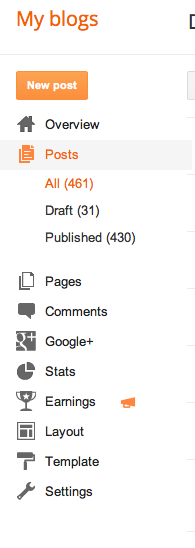
Step 2: Select Label From Dropdown
At the top right side of your screen you should see a little box that says "All Labels" with a little drop down arrow. Select that, and then choose which label you'd like to work with.

Step 3: Select Post
Your "Posts" should now have changed to include on the ones that have
that label you selected. I chose to edit my "Crafty" label. Now, I only
want to change the one post so I selected it, but you can select several
or even ALL of them. If you select ALL then that entire label category
will be deleted. (Which I just did about 10 of those, cause like I said, I'm random.)
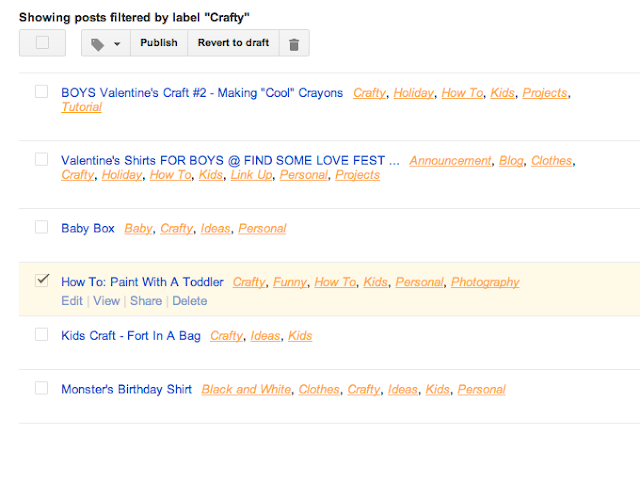
At the top of the screen you'll see a little button with a "Tag" icon. Select that and then drag down to the label you want to delete (i.e.: Crafty).
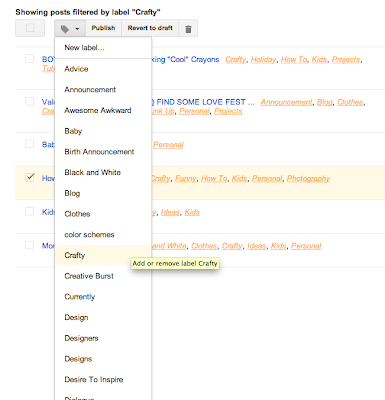
Step 5: Confirm
A confirmation will appear at the top of your screen telling you that it has been deleted.
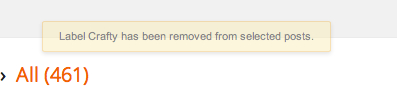
Note : You Want To Remove Specific Label From Blogger Dash Board Then you have to Select the all posts wich is labled with Name That you want to remove Completely .









0 comments:
Post a Comment
Please Guys If Links Is Broken Please Inform Me Via Comments Box For Serve You Better...!!