Lock A Windows PC Without Locking The Screen
If you are watching a movie or having a video chat with your family or friends in a group and don’t want anyone to disturb the screen through keyboard or mouse, KeyFreeze is the right app for you.
KeyFreeze locks the keyboard and mouse without locking the computer screen. Normally when we lock a PC, the screen changes to a locked one where we have to enter the password again in order to use the PC again. KeyFreeze gets rid of this situation and freezes the mouse and keyboard while leaving the screen open to make sure that no one can alter anything without your own intent.
Installing and using KeyFreeze
KeyFreeze is such a small utility that it should not have an installer but the publisher has packed KeyFreeze in an installer. The setup comes in an online installer which will download and install the actual program upon execution.
The interface of KeyFreeze is very simple as it comes only with one button, “Lock Keyboard & Mouse“. You can click on the button to lock the keyboard and mouse while keeping the screen open. When you press the Lock keyboard and mouse button, it will lock the screen after 5 seconds.
One thing to note here is that if you are running KeyFreeze as administrator, it will not ask you about running the app otherwise it will ask for admin permissions.
To unlock the keyboard and mouse, just press Ctrl + Alt + Del. This will release the keyboard and mouse immediately. You can press the Back button to proceed if you are using Windows 8.





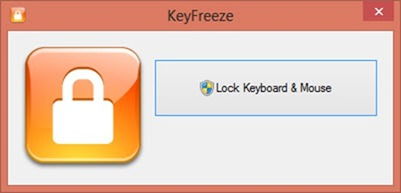





0 comments:
Post a Comment
Please Guys If Links Is Broken Please Inform Me Via Comments Box For Serve You Better...!!